Article • 2 min read
**Formatting** where you need it most. Introducing: Zendesk WYSIWYG
By Corin Nader
Last updated September 29, 2015
As a customer support agent, you spend your day solving problems. Whether calming down a disappointed customer, maneuvering through a product outage, or jumping between chat windows—saying customer service is challenging is an understatement. While juggling all these complex issues, composing a response with formatting and images should be the easiest part of your day.
Improving the agent experience (and making it easy to use cat .gifs) was our guiding light when designing the new Zendesk “Rich outbound content for agents” feature (aka WYSIWYG: what you see is what you get). With this feature, agents can now format comments the same way they would an email or word doc, without the nuisance of markdown syntax. We’ve also made it significantly easier to embed images and attach files (cue the meme parade).
Here are a few of our favorite composition updates in the new feature:
Goodbye preview button
Editing and proofreading shouldn’t happen in two different contexts. Say farewell to the preview button, because what you see is now what you get.
Drag and drop
Screenshots are vital for providing great customer service. Frustrated and confused customers don’t want to read through a wall of text. They would rather see an image, or better yet, a gif.
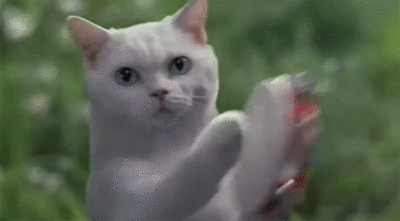
To embed an image with markdown, agents must add an attachment to the ticket and then reference its URL in markdown syntax – not beautifully simple. Our new compose experience allows agents to drag an image into the comment box so it appears exactly where they want. They can even resize the image and drag it to a different spot once it’s added, making effective customer support that much simpler.
Minimizing markdown
Let’s be frank, markdown isn’t for everyone. Composing a response to a customer shouldn’t involve learning a new language. That applies whether you are using Zendesk for the first time or you are veteran user. Our new compose experience is built with an easy-to-use toolbar that allows agents to click familiar shortcuts like bold and italic, all located close to the comment box.
Zendesk’s WYSIWYG editor is available today on all plans. Admins may select if Markdown, Rich Content Editor or Plain Text will be available on their account.
Head to the forums to learn more about the new formatting options available
