Article • 2 min read
Exclude outliers that may be skewing your forecast
Now, planned marketing events or unforeseen outages that boost your inbound volume don't have to skew the results of your forecast.
Av Lilith Shoemaker, Staff writer
Senast uppdaterad March 21, 2024
Introducing a simple way to exclude inbound volume outliers in your forecast within Zendesk WFM.
It’s time to get more specific with your forecast and exclude any outliers from your inbound volume to make your forecast more precise. That’s right; you can now remove dates and times that may skew your forecast.
Why exclude outliers?
As always, accuracy. Accuracy is the key to forecasting for almost every reason in the book. Still, sometimes things come up in our inbound volume that could significantly impact your forecast volume afterward.
Now, you can remove those outliers and still have Zendesk WFM’s forecast do the heavy lifting for you, knowing that your forecast is now that much more accurate.
What’s in it for you
Sometimes things come up that we can anticipate, and sometimes things come up that we can’t, but either way, events can have a major impact – driving your inbound volume up or down drastically as a result.
Your predictable events may be a planned marketing campaign, scheduled system maintenance, or the release of a new product or feature. Those non-predictable events may include an outage, recall, or an under-communicated company change. Whatever the event, you’ll probably see a spike in inbound volume (or, at times, a decrease) from customers contacting your teams to get more information on what the heck is going on (good or bad).
It’s always good to understand how these events impact the team, but because they are generally one-off and will not have a long-term impact on your inbound volume, you’ll likely want to analyze the effect for future events and then remove the impact of that event from your forecast as it does not accurately represent your day to day volume.
If you leave it as is, you may see your trending volume increase for a particular time/day/week, but if you exclude the outlier, you can better rely on the volume output based on your standard volume.
Excluding outliers in action
All you’ll need to do is:
Select the workstream with an outlier you’d like to exclude
Click the Exclude outliers heading to the right of your forecast
Click the plus icon
Name your outlier (so that you can remember why you excluded this down the line)
Select the start and end date and time
Click the blue Save button towards the bottom right corner
And watch the automagic
Here’s what that will look like:
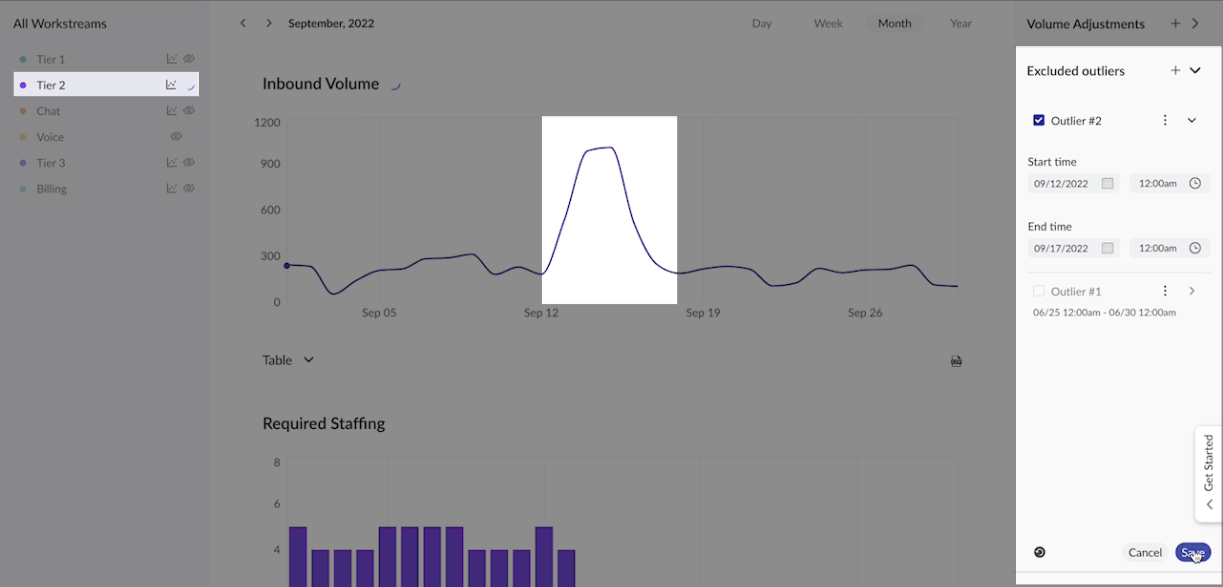
And here’s the result!
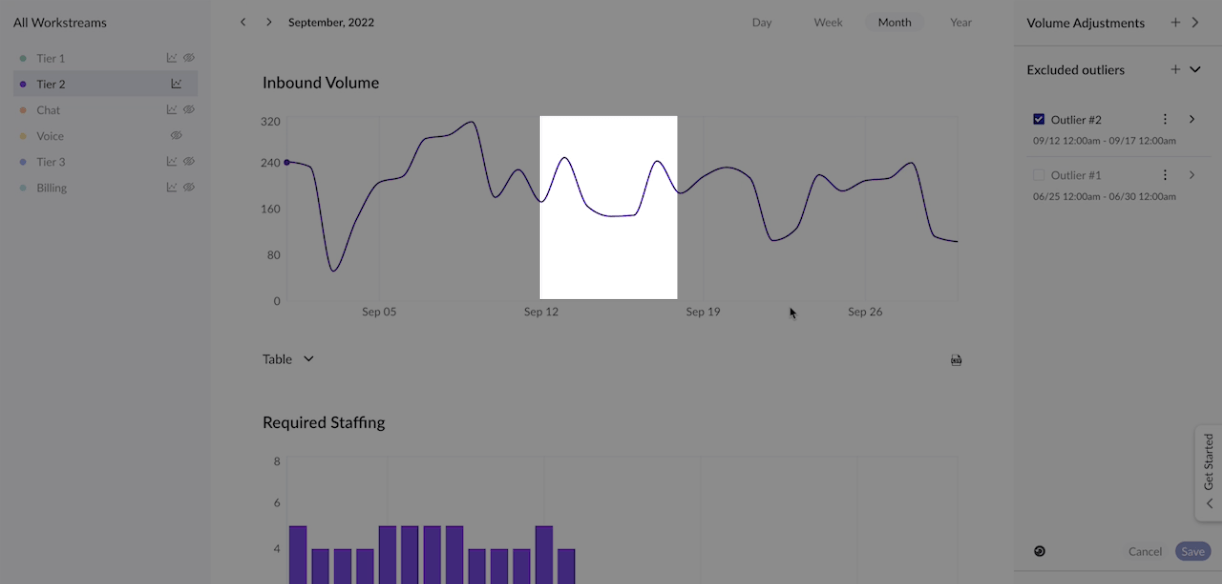
.png)