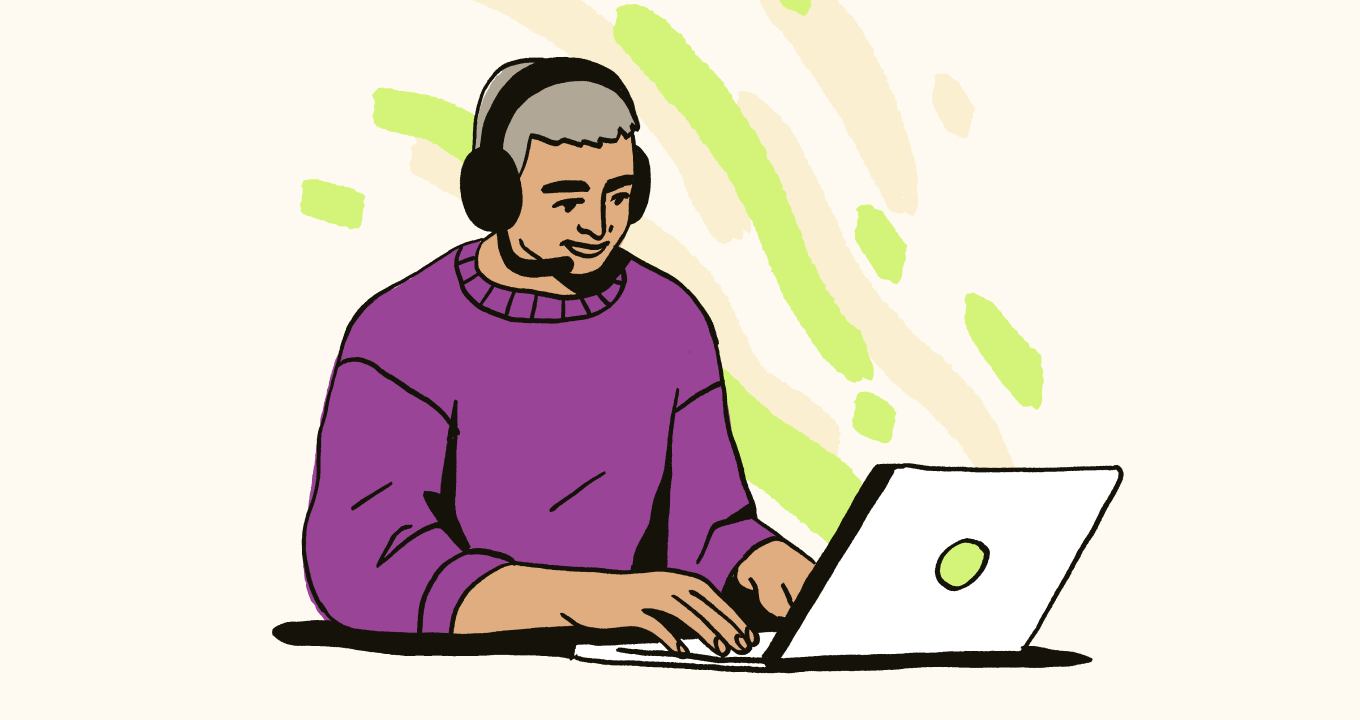Article • 2 min read
Introducing Agent Status Dashboard
Here's a quick guide to our Agent Status Dashboard for Zendesk WFM rookies and pros alike.
Av Lilith Shoemaker, Contributing Writer
Senast uppdaterad May 3, 2024
The Agent Status Dashboard is a tool designed for managers and team leaders to provide real-time visibility into their agents’ current activities. Yep, you read that right—we’re talking real-time insights on agents’ operations.
The dashboard allows managers to closely monitor their team members without hovering over their shoulders or constantly interrupting them throughout the day. This tool is crucial for managers who need high visibility of their agents’ activities. By providing the level of insight one would get from sitting beside their team members, the Agent Status Dashboard ensures managers can stay on top of their team’s productivity and efficiency.
Let’s talk perks:
Real-time monitoring to maintain situational awareness
An easy-to-digest summary of your team’s activities, including their current task, the time they have spent on the task, and their Talk availability status
A real-time overview of your support team to spot potential issues, such as agents who are out of adherence or working on untracked tasks for longer than expected
All this information is available in one place, allowing managers to take real-time action to support their teams without making agents feel micromanaged.
Agent Status in action
When you first land on the Agent Status page, you’ll be able to see an unfiltered view with:
Agent Name
Current Activity Name
Current Activity Time (Duration)
Scheduled Activity
In/Out Adherence
Current Talk State
Talk State Duration
To better adjust that list to the information you want to consult, use the filtering criteria available (Locations, Teams, Groups, Only agents with Schedules, Only agents with Activities) and/or the Grouping options (Group, Team, Location).
If you’re looking for a specific team or agent, you can also use the search field. (Pro tip: Use the keyboard shortcut CMD/CTRL + F to jump to the search field quickly.)