One common step in ticket workflows is escalation of issues from agent to agent, or team to team. This can be a necessity when your various agents have different skill sets, language competencies or regional responsibilities.
Zendesk, of course, has a solution for this. We have more than one, in fact.
Obviously, the simplest option is to manually select another group or assignee. But we thought it might be good to show you a couple other examples using things like macros, custom ticket fields and triggers. That’s really what Zendesk excels at making your support agents into experts of efficiency.
A simple option: make a macro
You’ve probably already made macros to quickly respond to commonly encountered questions or for directing your customers to all your crisply-worded, perfectly formatted, graphically-enhanced forum articles, but macros don’t always have to be about communication with your customers—they work just as well for communicating internally.
To create a macro for escalation, head over to your Manage tab and select Macros. Use the add macrobutton that you see there to create a new one. In this case, were-creating a macro that escalates a ticket to the Professional Services group for some special assistance.
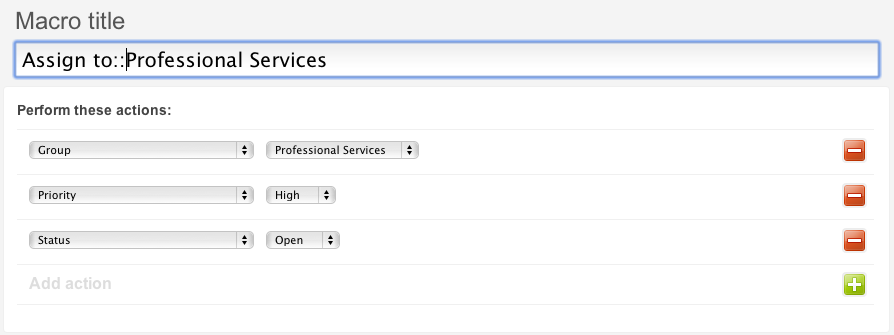
This macro immediately moves the ticket over to the appropriate group and sets the right priority and status. You can add private comments, or change any other field, including your own custom drop-down fields.
You’ll also notice that we included Assign to::in the macro title so that we can organize all our assignment macros into a single category. Take a look at how easy this makes it to update tickets now! Any agent can select any group from the Assign to category and pass an issue to the appropriate group. Because the macro can set other fields and add comments, you can keep your customer in the loop, letting them know who’s handling their request or passing info to the group receiving the ticket.
More complex: try a trigger
The main advantage to setting up macros, of course, is simplicity. Using triggers, though, carries with it an even more important advantage. If you have restricted agents who aren’t allowed to view tickets outside their own groups, they also aren’t allowed to move tickets outside to other groups. This can present a problem if you need them to be able to escalate tickets.
The solution is a trigger.
In this example, we created a special Checkbox field to allow our level one agents (who are restricted to only view tickets in that group) to escalate issues they can’t resolve on their own. Setup is a little more complex than the last one, but once it’s functional it’s a breeze to use.
First, create a new ticket field. Use the Manage menus Ticket fieldsoption, then click the add custom fieldlink you see there. The checkbox option should be toward the bottom of the list of field types. Setup of this kind of field is very simple. Just give it a title and a tag, as seen here:
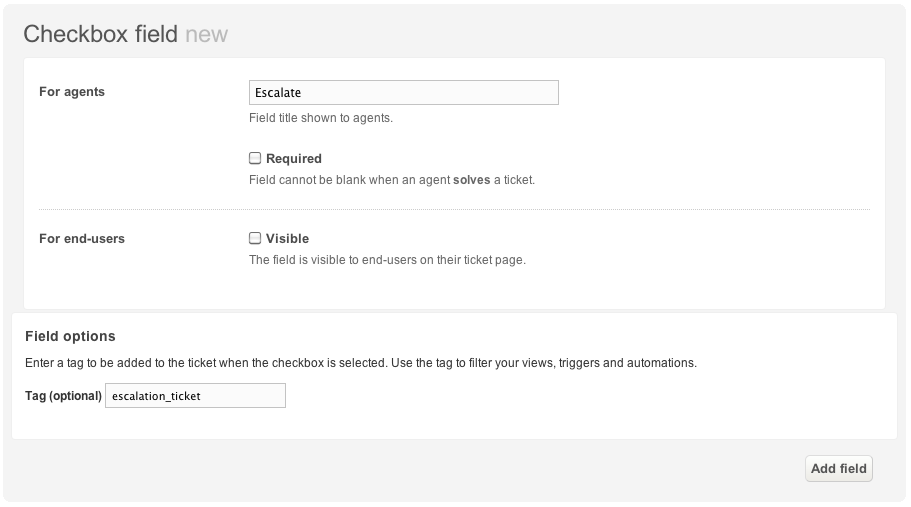
Once the field is created, it’s a simple matter to create a trigger that assigns tickets to the appropriate group. Create a trigger that looks about like this, taking your checkbox field into account and assigning the ticket to the right group.
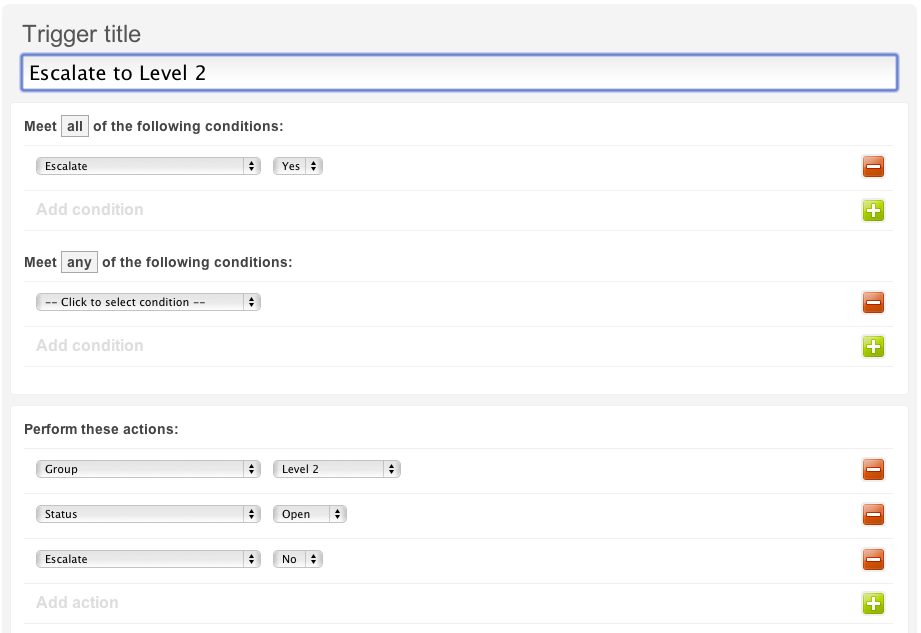
Youll note that the Perform these actions section is almost identical to the macro in the previous example, but we need to make sure the Escalateoption becomes unchecked so that this trigger doesn’t fire every time the ticket is updated. That final action turns this into a one-time update.
You can use a trigger like this a lot of different ways. It could be combined with email targets to send messages to external emails or integrations, or you could use it with the Enterprise feature Advance Ticket Sharing to send the ticket to another help desk.
