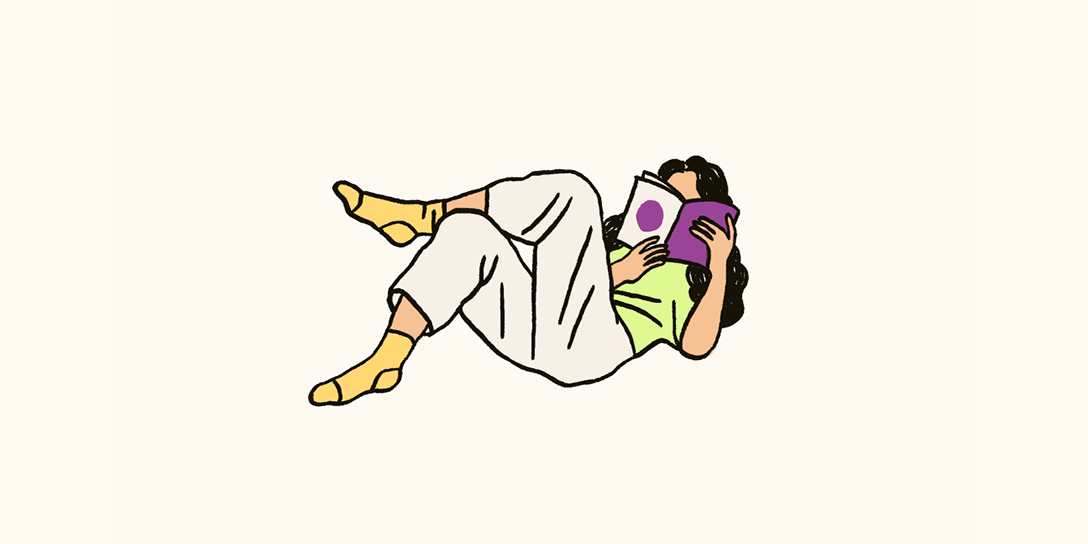Article • 1 min read
Zendesk WFM: Introducing customizable business hours in Forecast
You can now show staffing forecasts based on operational hours right inside Zendesk WFM. This results in a more accurate forecast and adequate staffing.
โดย Lilith Shoemaker, Staff Writer
อัปเดตล่าสุด March 21, 2024
Ask and you shall receive in the form of forecast flexibility—you can now show staffing forecasts based on operational hours right inside Zendesk WFM.

When working to support customers, we’re usually looking at two request scenarios: live channels (such as chat and voice, where we are helping our customers in real time) and non-live channels (such as emails and web forms, in which we notify customers that we will get back to them within a specified amount of time).
Naturally, live channels have designated hours of operation—times you’ll have chat turned on, and times you’ll have it turned off. Non-live channels, however, can have requests flowing in at any time of the day or night, regardless of whether you have someone at their computer to help out. If no one is on staff in the evening, and you have non-live customer requests pouring in, you’ll probably have a backlog in the morning when your team starts their work day.
Incorporating designated hours of operation into the forecast is essential for effectively distributing the workload across the team and accurately projecting the number of agents required each day. By integrating this element into your forecasting process, you achieve more precise staffing and forecasting outcomes. This, in turn, fosters a healthier work environment by establishing clear goals and expectations for your support teams.
How to set this up in your forecast
Follow the instructions below:
Head into your forecast.
Click to select a workstream.
On the right information panel, click to expand Staffing Parameters.
Check the box under Availability at the bottom and enter your hours of operation for that workstream.
Click Save and watch your staffing needs auto(magically) adjust.