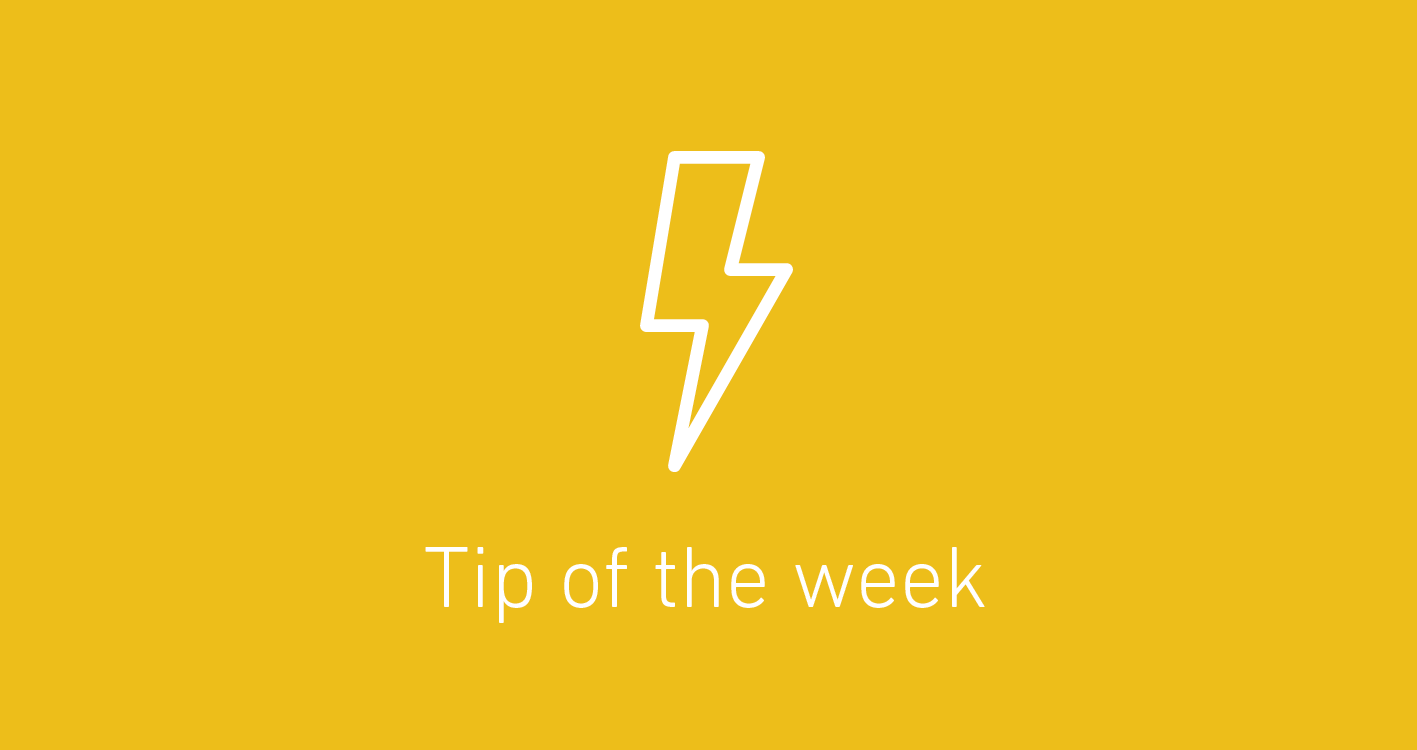Article • 3 min read
Setup auto-responses to common questions with triggers
Senest opdateret January 25, 2024
This blog post is a little out of date. But don’t worry, we still got the goods. Visit the article Creating and managing triggers for ticket updates and notifications to learn how to setup auto-response.
One of the keys to streamlining your customer support is responding appropriately to tickets as they come in and as they go through your support process. Obviously you want to respond as quickly as you can to your customers; and you want to respond with helpful answers. Those are some of the human responses that your support needs. But you also want to maximize your support resources. You don’t want to tie up your support agents with the same question over and over — if you can help it. These are the types of responses that make more sense for your software to handle.
We’ve mentioned before how you can create canned responses in Zendesk with macros. Macros still require some manual intervention however. For those questions you see time and time again, you might be able to create an auto-response through the use of Triggers. Triggers are automatic actions taken when certain conditions are met. They are a very powerful tool within Zendesk and can make sure that you are responding to your tickets in the most efficient way possible. Crystal Taylor, the head of support at Twitter said it best: “My favorite [Zendesk] feature is the Trigger feature because they’re basically like rules on crack.” She goes on to explain that “not only can triggers help to filter, categorize, and tag specific ticket requests but they can also fire off specific actions that previously would have required a human or some kind of manual intervention to do.”
So, for instance, let’s say you receive multiple tickets from customers about forgetting their password for your service. Rather than answering each of those manually, you could create a trigger that sends an auto-response explaining the password changing process when a new ticket includes the phrase “forgot password”. (We’ll assume you see lots of tickets about forgotten passwords with this phrase.) This may not catch all of the tickets on this subject, but you might be able to head some off at the pass.
To do something like that, go to the Triggers and mail notifications page under your Manage tab. There you’ll see all the triggers currently configured in your Zendesk (we set up a few default ones when your account is created). You can edit or remove any of these to fit your needs.
You can also create new ones. Do this by clicking “Add Trigger” in the upper right.
Zendesk can search incoming tickets for particular words or strings, so we can set up our trigger like so:
This tells our Zendesk to search any new tickets for the phrase “forgot password” and automatically send back a reply. You can also set the status of the ticket and any other relevant information.
This is obviously a very simplistic example, but we hope it shows you the power of using Triggers. As we discussed in our tip about using targets and setting up multiple support email addressees, triggers tie into many aspects of your Zendesk. They are there to help automate your support process, make sure you are responding to your tickets as efficiently as possible.