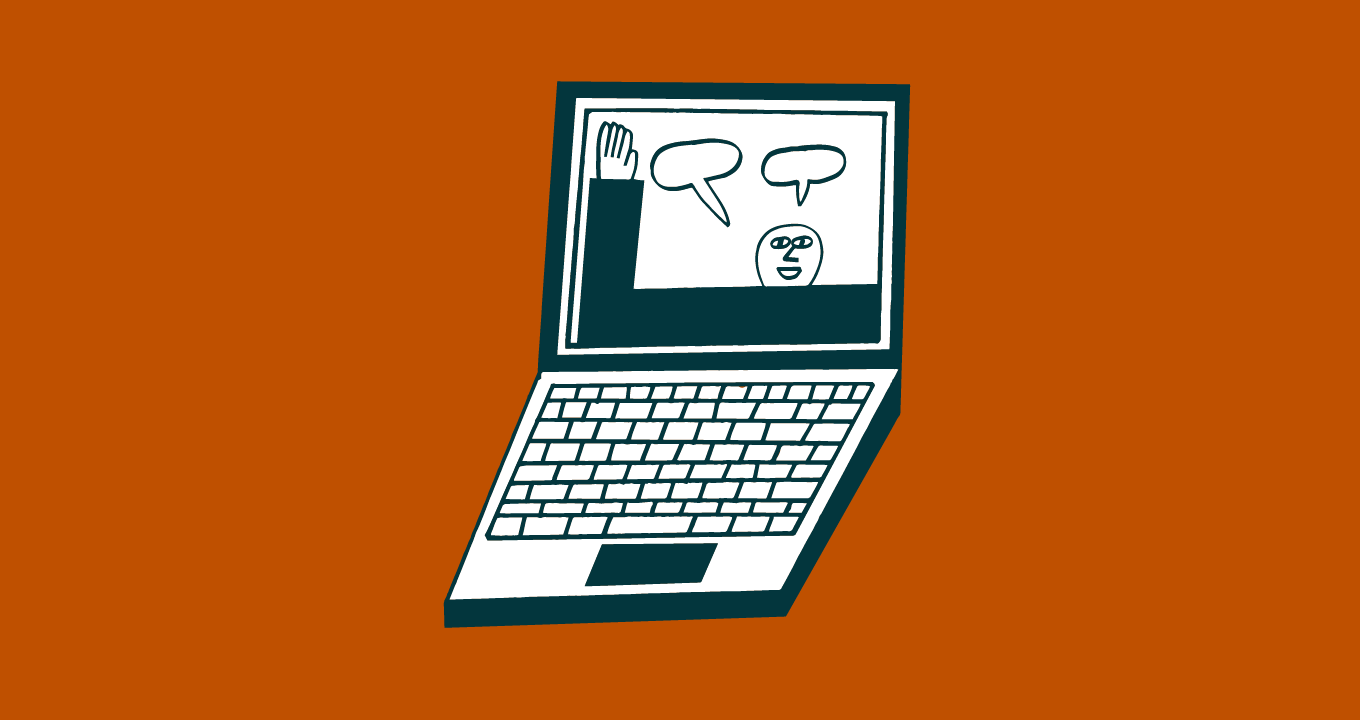Article • 9 min read
Must-have CRM dashboard elements for sales teams
A good CRM dashboard helps you see if everything is on track or not. Here's what yours should have.
Josh Bean
Sr. Director, Product Marketing
Senest opdateret September 2, 2025
The real-time visual insights into your sales operations, provided by your CRM dashboard, are essential to running a sales team. Certain dashboard elements (also called reports) are standard across the board, but many others are specific to your situation. And while there’s nothing wrong with all team members seeing the same dashboard, some CRMs allow you to customize it so it’s relevant to the viewer.
Your sales goals, your process, and even your sales team are unique to your company. Maybe your sales operations are focused on closing high-value deals rather than high-quantity. Or maybe you have a shorter sales cycle than other businesses in your industry. Whatever the case, your CRM dashboard should meet your needs — on both a team and a personal level.
First, determine what you want to get out of your dashboard. What sales insights do you want to see when you log in to your CRM? Then, organize your dashboard elements accordingly.
Make your CRM dashboard work for you
The ultimate purpose of a CRM is to take your sales data, analyze it, and organize it so that the most important details are front and center. The dashboard is a visual breakdown of your data. But before you can set up your dashboard and use it to its full potential, you should be clear on several things:
- Know your data requirements. How long is your sales cycle? Is your revenue more important by source or by owner? What time frame is most relevant? Highlight the type of data that comes up most often in team or individual conversations and the metrics that are commonly reviewed within your sales operations.
- Break down the data.Too often, sales teams don’t know what to do with all of the information that their CRM pulls. Then, they don’t do anything with the data. Avoid paralysis by analysis — review only the data that’s relevant to you and your team.
- Make dashboards accessible.Sales reps will not always be at their desks. Many times, they’ll be out in the field, which means they need mobile access to sales information even when they’re outside the office. The ability to view tasks, top-deal info, calendars, and contact info is crucial during meetings and could make a difference in closing a sale.
Most CRM dashboards have default settings and visuals, but your CRM should give you the ability to drag and drop dashboard elements and add customized filters. Check the settings to see whether you can create a common dashboard for your team or if reps can personalize their own dashboard.
Choose your CRM dashboard elements
You should be checking your dashboard on a regular basis to get a quick summary of important sales info. Both sales managers and sales reps benefit from a high-level view of the sales pipeline, goals, activities, and performance. To help you identify problems and make improvements, your crm dashboard should look something like this:

Consider customizing your dashboard to include all or a combination of the specific elements below.
Sales revenue goals
Do you know how much revenue you make? Are you on track for the quarter? First of all, you should have Revenue Goals set up within your dashboard. In addition to having a view of revenue overall, you can then experiment with different filters to gain valuable insights into where your revenue is coming from:
Revenue by deal source
Revenue by owner
Revenue goal attainment (compare your current revenue with your revenue goal)
For example, with Sell, the default time frame displayed is your team’s overall Revenue This Month. You can easily change this within the dashboard to Revenue This Quarter.
Or maybe you’re a sales rep wanting to ensure that your generated revenue is on target with that of your peers. You could sort by month and group by owner to see everyone’s sales revenue. If you wanted to know how you are performing on an individual level, you could filter by specific owner. This capability is also helpful if you’re a sales manager.
Sales pipeline coverage
Do you have enough pipeline to meet your sales goals? Seeing your pipeline coverage at a glance in your CRM dashboard every day means you’ll know when it’s time to bring in more deals.

To correctly apply this element, you first need to determine several things:
Revenue goals
Estimated close date
Current pipeline value
Pipeline value needed
Percentage (current pipeline value/pipeline value needed)
Sell takes all of this information and automatically calculates how far you are from your Goal by multiplying the value by the coverage (based on historical win rates of your team).
Filter by group (i.e., owner or team) and time frame to see your estimated pipeline coverage for the next month. You can then plan ahead because you understand how much deal value you need to bring into your pipeline — an excellent visual whether you are a manager reviewing rep goals or a rep checking to see if you’re on track to hit your revenue goal.
Forecasted sales
What does your forecast look like for the quarter? For the month? Use this dashboard element to determine if you’re on track to meet your forecast or if you need to course correct.
Four important values for this element are your goals, pending forecast (a visual of how much deal value is expected to close and when), revenue, and total forecasted revenue. Make sure these values stay up to date as you add deals to your pipeline.
They should also be clearly visible within your dashboard. You then know whether you’re on track to achieve your goals based on deals you expect to close in the near future. If you’re a sales rep, use this element to keep track of your own generated revenue and determine whether you’re set to meet your targets. If you’re a manager, filter to see which sales reps are in line to meet their goal for the quarter.
2021 Gartner Magic Quadrant for the CRM Customer Engagement Center
Learn why Zendesk was named a leader in the 2021 Gartner Magic Quadrant for the CRM Customer Engagement Center.
Activity feed
Let’s say you’re a sales rep meeting with your manager about the activities you’ve completed over the week, and you can’t remember specifics. All you have to do is check your sales activity feed on your CRM dashboard to see what’s been accomplished. You can check things such as the following:
Notes
Emails
Calls
Messages
Stage changes
Completed tasks
Appointments and visits
Collaborations

If you want to know more about a certain activity, just click on it and it should give you related information. This element is also helpful if you’re a manager. You can filter activities by owner to look at the individual progress being made by your reps.
Tasks and appointments dashboard
Do you know what tasks you need to complete and what appointments you have? These dashboard elements keep you on track and on time. With tasks, you should see what you have coming up and what’s overdue. Sort your tasks by due date, owner, lead, or contact.

Add a new task at any time and it should automatically show up on your main dashboard. To make things even easier, make sure your CRM can connect with Google Tasks so all of your responsibilities are synced up.
Check your daily schedule and your upcoming meetings on your CRM dashboard, too. Receive important and relevant reminders and manage your schedule accordingly. As with tasks, make sure your CRM allows for integration with your Google Calendar.
Top deals dashboard
Ensure that your top deals are easily accessible and visible. You then know how to best focus your efforts. Decide which deals are most important to you by filtering results by Estimated Close Date, Win Likelihood, or Value.
Let’s say that you want to base your top deals on those that are predicted to close soon. Filter by Est . Close Date. Or, if you want your efforts to be directed toward deals that have the highest chance of closing, filter by Win Likelihood. If you want to focus on deals worth the most, filter by Value. Choose whatever filter and view will help you reach your revenue goals.
New deals dashboard
This dashboard element helps you understand how many new deals are coming into your pipeline during a specific period. For example, with Sell’s “New Deals” element, the default period is New Deals This Month, but you can change it to whatever period makes sense for your sales process.

Also experiment with filters such Day or Deal Source — whatever you would like to view when you visit your dashboard. For example, maybe you’re a manager who needs to know the number of New Deals that your reps are bringing to the table. Sort the new deals by time frame and then by owner, providing a visual of reps who are knocking it out of the park with new deals for the pipeline.
Reps can also use New Deals to track their performance and whether it drops or improves over time.
Sales rep performance dashboard
How are your reps performing individually? If you’re a sales manager, review of this dashboard element is important in tracking individual sales rep performance. Set sales goals for your team so you can check things like Quota Attainment, Conversion Rates, and Loss Reasons by sales rep.

Compare individual sales reps with the team as a whole or against another sales rep. This overview will help you identify individual strengths as well as areas that need improvement within the pipeline. Maybe you discover that John’s common reason for lost deals is poor follow-up. Or you see that Sarah is struggling between the pitch stage and the quote stage.
Check performance often so you know if a certain rep needs help.
Customize your customer service dashboard
Dashboards aren’t just for tracking revenue—they’re essential for keeping customer service teams focused on what matters most. Your CRM organizes valuable sales data, and Zendesk customer service software applies it to service operations, giving agents and managers the real-time insights they need to stay on track.
Not every metric belongs on the dashboard. Zendesk makes it easy to personalize views so your team sees only the most relevant information—like response times, ticket volumes, or satisfaction scores—keeping performance visible and goals within reach.
Try Zendesk customer service software free today and put the right insights at your team’s fingertips.